Ever felt the urge to group your Twitter followers into a handy-list? Well, now you can. Here’s a quick guide to get you started with Twitter’s list application.
In the corner of the right sidebar a new section has been created. Click “create new list” and name it. Then, choose whether you would like it to be private or public. Next you will notice alongside the username a dropdown menu where you can add that follower to the particular list you have named. (Unfortunately, you have to do this individually. There isn’t any quicker way. But, you can place someone on a list from their profile page.)
Now, you have created your list. If you’ve made your list public you can go ahead and share your list (URL) with anyone you would like. Next to your list on the sidebar is a number. This is the number of followers in your list. Another great feature reveals who is following you and who isn’t. By clicking the “view all” option on your homepage you will see the number of followers and non-followers.
Understanding Your Lists
Add People to a list
You can add users (including yourself!) from most places on Twitter where profiles are listed. This includes the following:
“Find people” searches
Profile pages (including your own). Yours and other users followers and following lists. Just keep an eye out for the “lists” button next to any profile.
You can remove users from a list in the same fashion as you added them; just uncheck the box.
Checking out your Lists stats
On your Twitter home page, clicking on the “listed” number (which is next to your “followers” number) will bring up a new page.
- The first tab you will see displays the lists that currently list you as a member. The first column of numbers represents the number of members of this list. The second column displays the number of subscribers to that particular list.
- The second tab lists any lists you may have created with the same information listed in the first tab.
The Lists page
Now that you’ve created a list, you can visit the list page, as shown above. Here, you can perform lists maintenance, such as editing the list name (in blue) and deleting the list in it’s entirety (in red).
Subscribing/Following List
Following a list is as simple as following any other Twitter user. Simply navigate to the list page and click on “Follow”, underneath the name of the list. You can quickly view your subscribed lists, as well as your own, on the sidebar.
You can also consequently remove yourself from a list by blocking the creator of the list.
Note: If the owner of a list that you’re following includes a public user that you’ve blocked, you will still see the updates of the blocked user. This behavior is similar to visiting the profile page of a public user that you’ve blocked: you’re still able to read their tweets.
Mentioning Lists
You can @mention any Twitter List as you would any Twitter user, just add a forward slash “/” followed by the list name to list owners username.